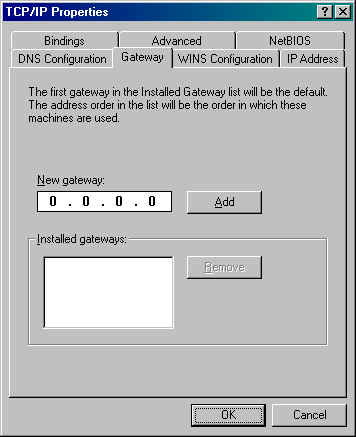
Enter the Gateway address for your account into the New Gateway box and then click the Add button. Since each account has a unique Gateway you should call us at (612) 882-2990 to obtain the correct numbers for your account.
Click on the bullet next to Disable WINS Resolution.
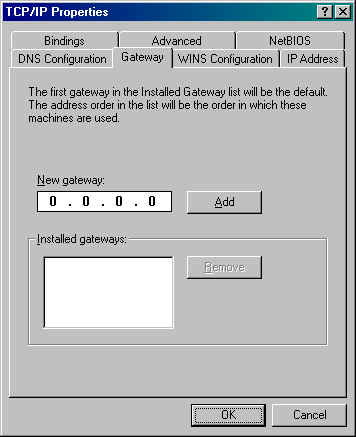
Enter the Gateway address for your account into the New Gateway box and then click the Add button. Since each account has a unique Gateway you should call us at (612) 882-2990 to obtain the correct numbers for your account.
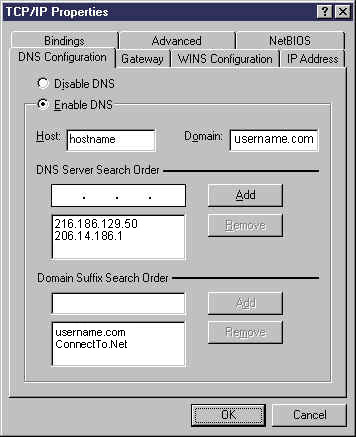
Click the bullet next to Enable DNS
In the Host: box type in your hostname (You should call us
at (612) 882-2990 to obtain the correct host name for your account)
In the Domain: box type in swdata.com
In the box under DNS Server Search Order, type in 208.142.244.2
and click the Add button. You should now see that address in the
list of installed DNS Servers. Enter the number 208.142.244.17 into
the box and click Add again. You should now have both DNS Servers
listed.
In the box under Domain Suffix Search Order, type in swdata.com
and click the Add button. You should now see that name in the
list of installed Domain Suffixes. Enter mninter.net into
the box and click Add again. You should now have both Domain
Suffixes listed.
Click OK to return to the Network window.
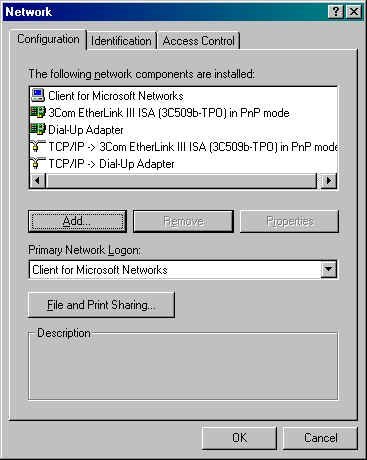
Click Yes when asked if you would like to restart your computer now.
When your computer has rebooted, you should be able to use your new DSL internet connection.
If you have problems with Internet Explorer or Outlook Express or another internet application trying to dial an internet connection instead of use your DSL connection you should do the following:
For
Outlook Express:
Click on Tools and then Accounts
Click on the Mail tab.
Click on your email account to highlight it.
Click Properties and then go to the Connection tab.
Click the option Connect Using My Local Area Network (LAN)
For
Internet Explorer and other internet programs:
Click on Start then on Settings and then on Control
Panel.
Double-click on the Internet icon.
Click on the Connection tab.
Click the option Connect Using My Local Area Network (LAN)