Open Transport PPP (OT-PPP) is available for download from a number of sites. It is also packaged with MAC OS System 7.6.
Configuring Open Transport
First, you need to make sure that you have Open Transport 1.1.1 or higher installed on your computer..
Once you have Open Transport installed, follow the Open Transport Configuration Instructions.
Configuring OT-PPP
- Pull down the Apple menu and choose Control Panels. Open the PPP control panel.
- Be sure the Registered User option is selected.
- Fill-in the following settings, based on the information on
the ConnectTo.Net Account Information Sheet:
Username: your login/username Password: your password Phone Number: from access numbers
- The Save password box is optional. Check it if you do not want to enter your password each time you connect.
- Click on the Options... button.
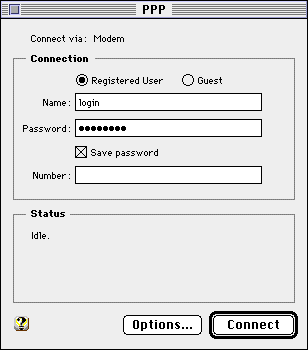
- The first tab in the Options screen is for the Redialing option. We suggest leaving this set at Off.
- Click on the Connection tab.
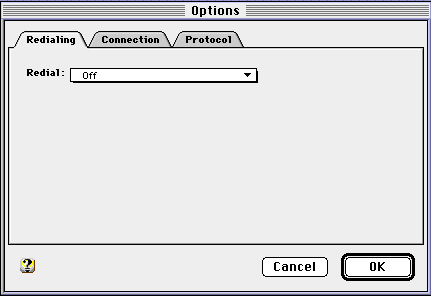
- Most of the settings in the Connection options window are optional. We suggest checking the box that says Connect automatically when starting TCP/IP applications.
- Click on the Protocol tab.
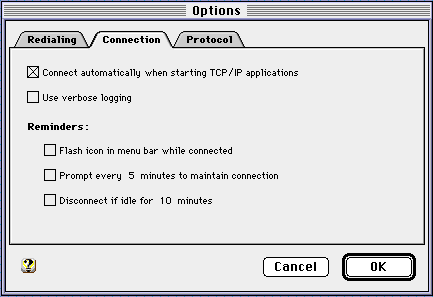
- In the Protocol options window, select the Allow error correction and compression in modem and Use TCP header compression boxes.
- Click OK to save and close.
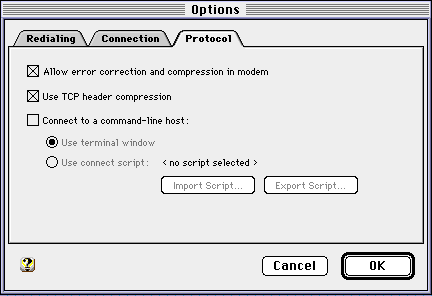
- From the PPP menu (on the top left corner of your screen), choose Modem...
- Choose the proper settings based on the modem and phone line
you are using:
Connect via Modem Brand/Model Dialing Sound Tone or Pulse
- It is usually best to leave the Ignore dial tone box unchecked.
- Close the Modem window by clicking on the close-box on the top left corner of the window.
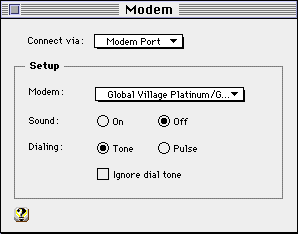
Connecting to the Internet (and disconnecting)
- Pull down the Apple menu and choose Control Panels. Open the PPP control panel.
- If the login/username, password and connect phone number are entered correctly, click on Connect. You can watch the status of the connection in the Status window. The Status window will tell you that you are connected to the Internet!
- You can now start any of your Internet programs (Web Browser, Email, etc.).
- When you are finished with your programs, go back to PPP and click on the Disconnect. This will disconnect you from ConnectTo.Net and hang up your modem.